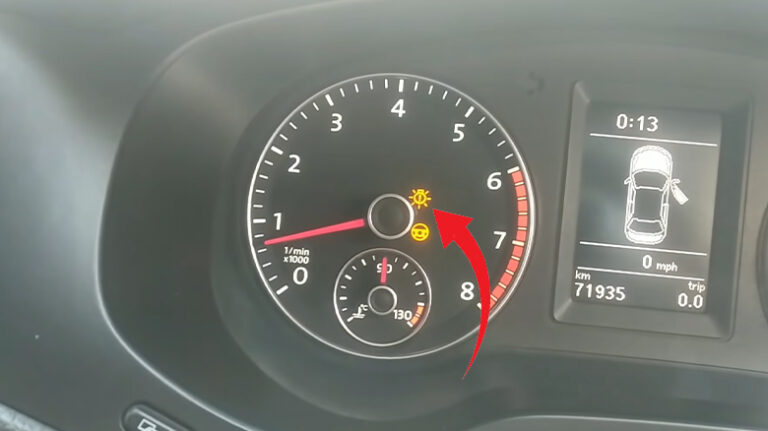How To Connect LED Lights To Happy Lighting App? Step-by-Step Guide
Who does not want to gaze at a warm light, see it change from time to time, or with the bits of your music? Light and its color deeply impact a person’s mind and mood. Good and quality lighting is not only great for calming your mind, but your mind improves in some conditions in decent light therapy.

Now let us come to the topic at hand. So, how do you connect your lighting with a happy lighting app? It is an app to control your LED lamps via BlueTooth. The happy lighting app is indeed a good app that is easy to use and is highly recommended for its good interface and better service than other apps. To get more into it, follow us to the end of this article.
What Is A Happy Lighting App?
The Happy Lighting app can use your BlueTooth tech from your mobile phone to connect to your LED lighting system, depending on whether your lighting system has Bt connectivity. This app helps you to change different colors from the app and change them in a click a second.
This app recognizes your preferred color and remembers it, and it can also make the lights change in the rhythms of music. The app’s timer settings help you select a timer in your lighting, so you don’t have to remember it before going to sleep.
The Happy Lighting is very helpful in so many ways. You can also select multiple colors in a scenario mode that would play one by one in rotation, along with the “Shake” option that would change the shade with a little shake on the phone.
How To Connect LED Lights to the Happy Lighting App?
In these simple steps below, we shall see how easy it is to connect your Happy Lighting App and operate it. We hope that you will find these steps useful.
Step One
Verify that the Illuminated Strap is correctly attached; the red wire should be positive (+), and the black wire should be neg.(-). You should connect the LED Whip to a rockers control attached to the battery.
Step Two
Install the Bluetooth app and scan the code in this step. Alternatively, use the app store on your iPhone to search for and install the Bluetooth app.
Step Three
Install and launch the Bluetooth app from your phone.
Step Four
Choose the Group Menu Icon to scan.
Step Five
Managing lighting groups and devices is crucial in this step.
Step Six
To choose the appropriate color, tap or drag the color spectrum.
Step Seven
You may alter set Color schemes to include the colors you choose. Simply choose the specific color block, then select the desired color to change the cycle of colors. Basic Color Palettes are the only fixed color selections available.
Step Eight
To play music when the lights are on, choose the Music setting. Depending upon that soundtrack, the intensity and colors will fluctuate randomly.
Step Nine
To use voice control, choose the Tape configuration. The luminance and colors will fluctuate at random depending on the ambient sound.
Step Ten
Choose the Style option for light patterns in the next step. To alter the design, move the cursor up and down. Move the speed slider from left to right to change the rhythm speed between the maximum and minimum values.
Step Eleven
To set the timing, select the Timing option. Click the on/off icon to adjust, then select the time as wanted.
Step Twelve
Click the settings icon to open the Shake feature. Whenever the Shake feature is activated, you may shake the phone to switch the LED on or off and change its color by shaking it from left to right.
Frequently Asked Questions
Why Won’t Happy Lighting Connect?
If you’re experiencing difficulties connecting, make sure Bluetooth is turned on. Please restart the phone and other connected devices if the issue still exists. Alternatively, try a different phone to ensure the problem is not with the software or the hardware.
How To Pair Bluetooth-Enabled LED Lighting To A Phone?
First, download the app. Users of iOS and Android could install the App from the App store, set up an account, and afterward install it on their device.
Installing the smart LED light strip is step two. Wait for the LED strip lighting for ten seconds after turning them on. Now you can easily connect to the app. If there is any problem, please follow the process again.
Can I Link My Phone To My LED Lights Without The Need For A Controller?
You must change the LED lights’ power source to switch them on without a remote. An easy method is to plug in and out. Another approach is to use an app to manage the LED lights. A long-term solution is also possible with smart switches.
Has An App Been Created For The LED Lights?
Yes, the LED lights have an app created with Apps Control. Nevertheless, you need to pick the appropriate APP for your LED strip light manufacturer, such as Daybetter, whose LED lights can easily connect to iOS or Android phones using the Daybetter APP.
What To Do To Connect Led Lights To An App On A Phone?
Do the following to connect a LED Lighting strip to your phone.
- Verify that the LED strip light you have is the APP Control Version.
- Install the appropriate app for the LED lights.
- Power the button to turn on the LED light strip.
- Enable Bluetooth on your smartphone and select the LED light APP.
- Find the adjacent LED light on the gadget, then attach it gradually.
- If every connect step works, the LED light connection to the phone app is accomplished!
What Can I Do With A Sunset Lamp With Happy Lighting?
The application for Bluetooth light controlling is called HappyLighting. You can enjoy these from your sunset lamp connected to a Happy Lightings-
1. You may match colors by controlling the HappyLighting Bluetooth lights.
2. You may regulate the HappyLighting Bluetooth lights’ time.
3. Can set the illumination mode on the HappyLighting Bluetooth lamp.
Conclusion
We sincerely hope that the article helped you get a little better at using the app now. After all, who does not deserve cool lightning with a little music at the end of the day to make their mind fresh? If you are still confused, you can always take the help of the guide that comes with the app online. A little reading never hurts anyone!



![[Explained] Can a 100-watt Bulb Start a Fire?](https://lightingvilla.com/wp-content/uploads/2023/01/Can-a-100-watt-Bulb-Start-a-Fire-768x431.jpg)